The browser(s) installed on the system may be removing the cookies on their closing.
MAC:
For MAC go to System Preferences>Flash Player>Storage tab. Choose "Allow sites to save info on this computer", or "Ask me before allowing sites to save info on this computer".
WIN:
To prevent your browser from deleting flash cookies by Verbarrator do the following steps.
For Internet Explorer
- In your Internet Explorer browser click on Tools > Internet Options.
- Click Advanced
- Select "Override automatic cookie handling" under the "Cookies" section in the Advanced Privacy Settings window.
- Select the "Accept" option under "First-party Cookies."
- Select the "Accept" option under "Third-party Cookies."
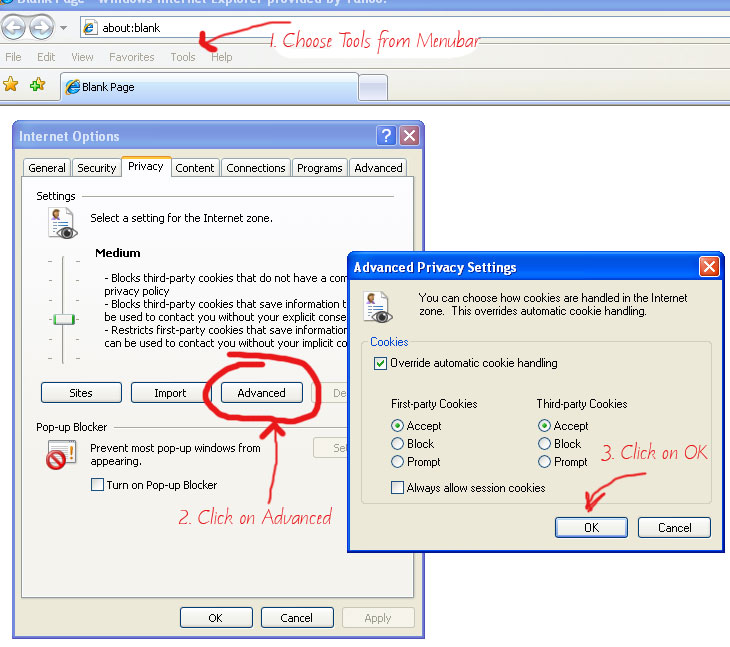
- In your Internet Explorer browser click on Tools > Internet Options.
- For I.E. 7.0: Click Advanced Tab, Scroll Down and Uncheck the box Empty Temporary Internet Files folder when browser is closed. Click OK!
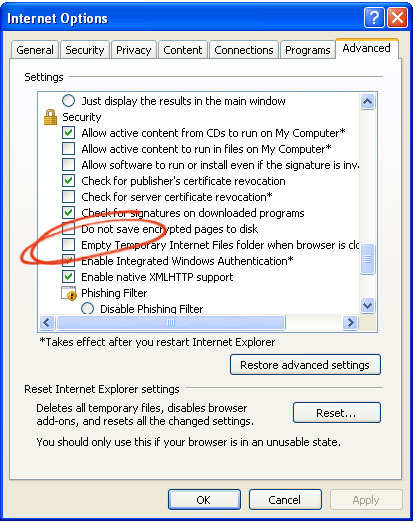
- For I.E. 8.0(and above): Uncheck 'Delete Browsing History on exit' in the 'Browsing History' section.
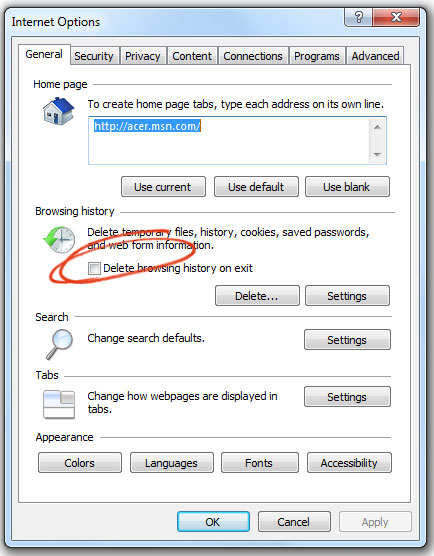
- Click Sites in the Internet Options window to open 'Manage Sites' window. Type in verbarrator.com and click 'Allow' and then click OK.
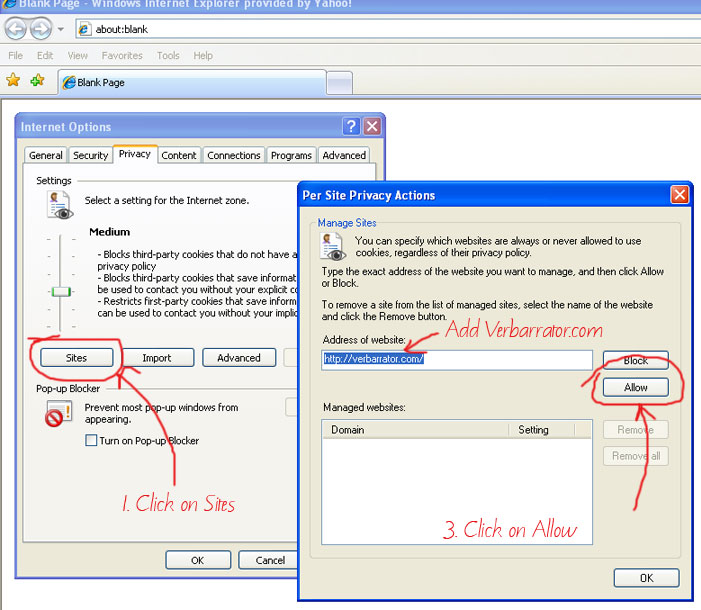
For Mozilla Firefox
When using Mozilla Firefox as a browser, Mozilla can be set to automatically strip "locally shared objects" after each use of the browser. This process also deletes the Flash cookies that are stored by the Verbarrator.
To prevent flash cookies from being stripped, the particular flash cookie of interest must be placed on Mozilla’s protected cookie list, otherwise the cookie will be stripped out and Verbarrator will not run on re-start.
The steps to place the Flash cookies in the Mozilla’s protected cookie list are as follows.
- Go to the Tools-> Options->Privacy.
- Choose the Firefox will to Use custom settings for history
- For Accept cookies from sites: Click Exceptions... .
- In the Exceptions - Cookies dialog box add verbarrator.com to the Address of web site field and click on the Allow button.
- Click on Close to close the dialog box.
- Keep the Clear history when Firefox closes unchecked.
Was this article helpful?
yes /
no